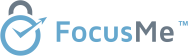Table of Contents
Have you ever sat in front of your computer for hours, lost in work, only to realize you forgot to drink water or even blink properly? It’s something many of us do without noticing. We push through tiredness, ignore body signals, and keep telling ourselves, “Just five more minutes.”
Nowadays, most people use FocusMe’s Forced Break Protocol to block distractions like social media or games. But one of its most powerful tools isn’t about working harder. It’s about knowing when to stop.
Let’s break down what the Forced Break feature does, why it’s so good for your brain and body, and how you can use it to build healthier work habits.
What Is the Forced Break Feature?
The idea is simple, that after working for a set amount of time. Let’s say, 50 minutes you’re locked out of your computer for 10 minutes. No shortcuts, no excuses. You’re forced to pause.
During that time, you can’t open apps, browse the web, or check emails. Instead, you’re encouraged to stand up, stretch, walk, or simply step away from the screen.
At first, this might sound frustrating, but that small gap between work sessions can make a huge difference in how you think and feel throughout the day.
Why We Struggle to Take Breaks
You have probably told yourself, I’ll take a break after I finish this task. But that one more thing often turns into two hours of continuous work.
Here is why it happens:- We confuse busyness with productivity.
- We fear losing focus if we stop.
- We underestimate how tired our brains actually are.
The Forced Break feature removes that decision completely. You don’t have to choose whether to rest; it makes the choice for you. And that’s the beauty of it.
The Science Behind Taking Breaks
Research in cognitive science shows that the brain can only maintain deep focus for about 60 to 90 minutes. Beyond that, performance starts to drop.
Short and regular breaks help in several ways:
- Sharper focus – Taking a pause resets your attention. Also helps you return with a clear mind.
- More creativity – When you stop consciously working, your subconscious keeps processing ideas, often leading to creative breakthroughs.
- Less stress – Step away for even a few minutes, and your stress levels drop significantly.
- Better memory and learning – Your brain stores information more effectively after rest periods.
So, stepping away isn’t lost time; it’s an investment in your next productive hour.
How to Set Up the Forced Break in FocusMe
Setting up the Forced Break is simple, even if you’re new to FocusMe. Here’s how you can do it:
Step 1: Add a Plan
Open FocusMe and click “Add Plan.” This is where you’ll define when and how your Forced Breaks will work.
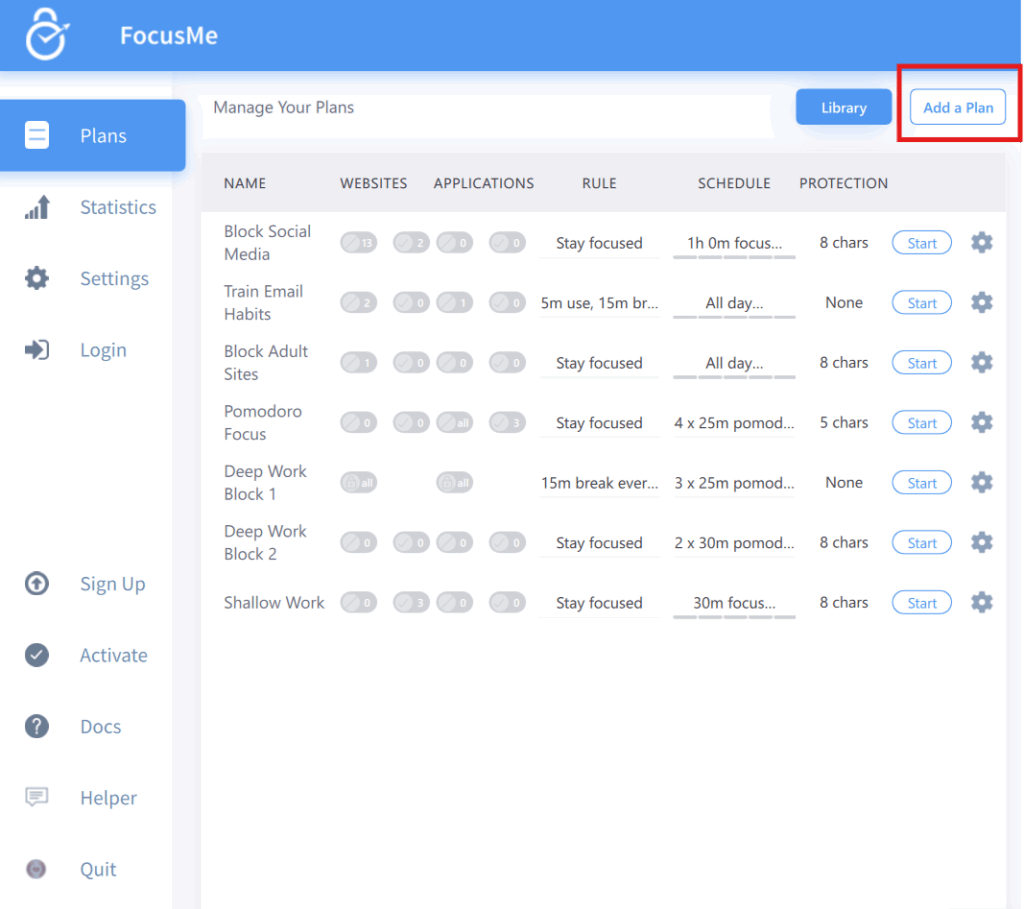
Step 2: Select Time Limit and Choose “Limit Computer”
In the next screen, select “Time Limit” from the options. Then, pick “Limit Computer” so the entire computer locks during your break, not just specific apps or websites.
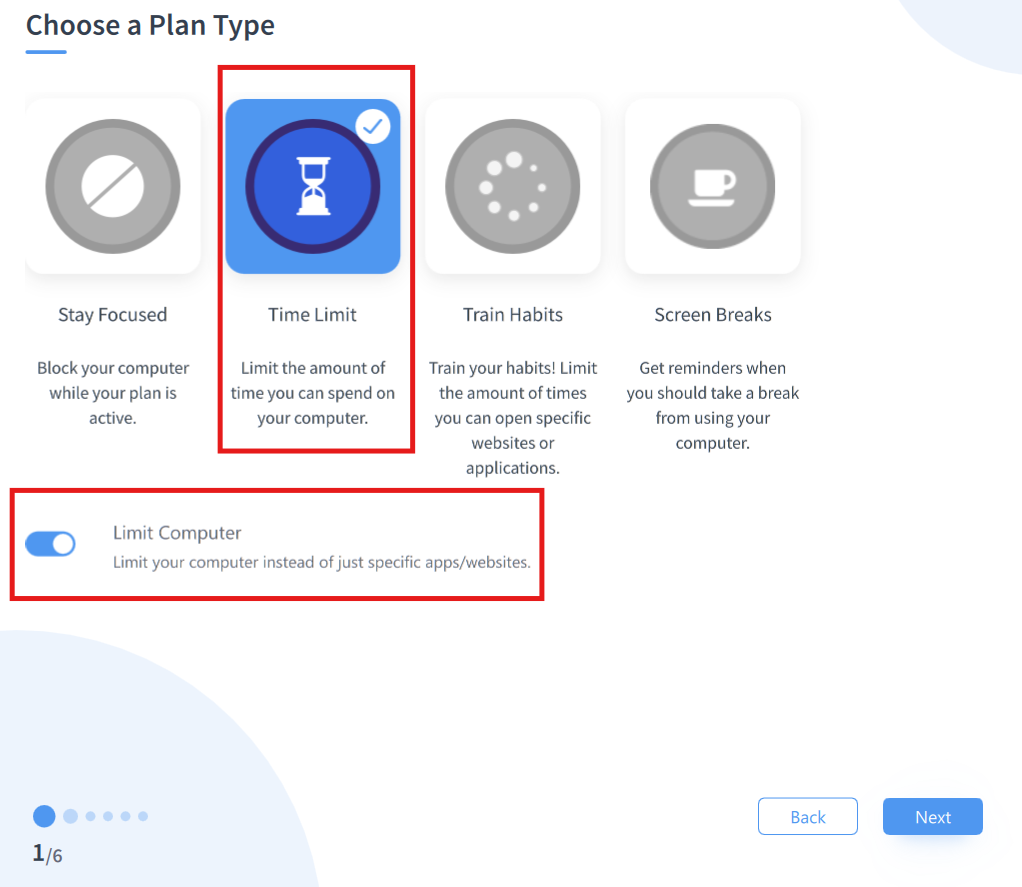
Step 3: Set Break Length and Frequency
Here you decide:
- Work Duration: how long you can use the computer before a break starts.
- Break Duration: how long the break lasts.
For example: 50 minutes of work, 10-minute break.
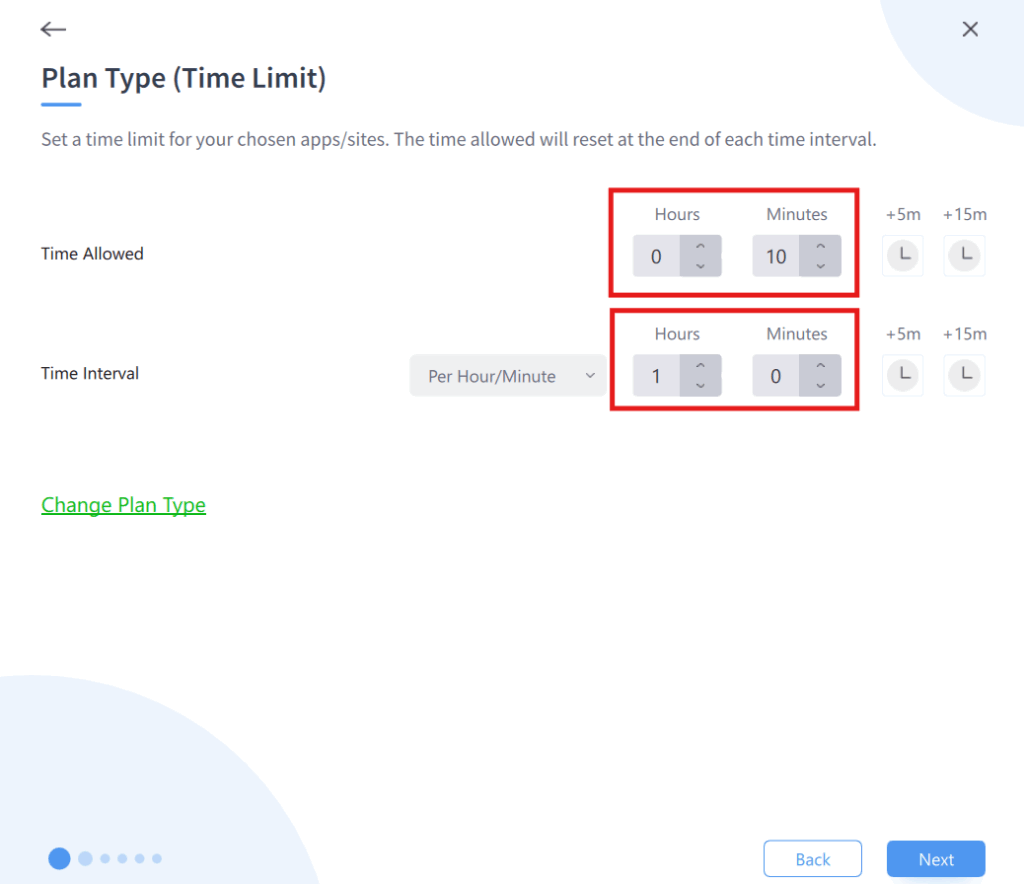
Step 4: Select “Schedule”
Click the “Schedule” tab to set when your plan is active during work hours, study sessions, or the whole day.

Step 5: Choose Days and Auto Enable
Pick which days you want the plan to run (e.g., Monday–Friday). Turn on “Auto Enable” so FocusMe automatically activates the plan without you having to start it manually every day.
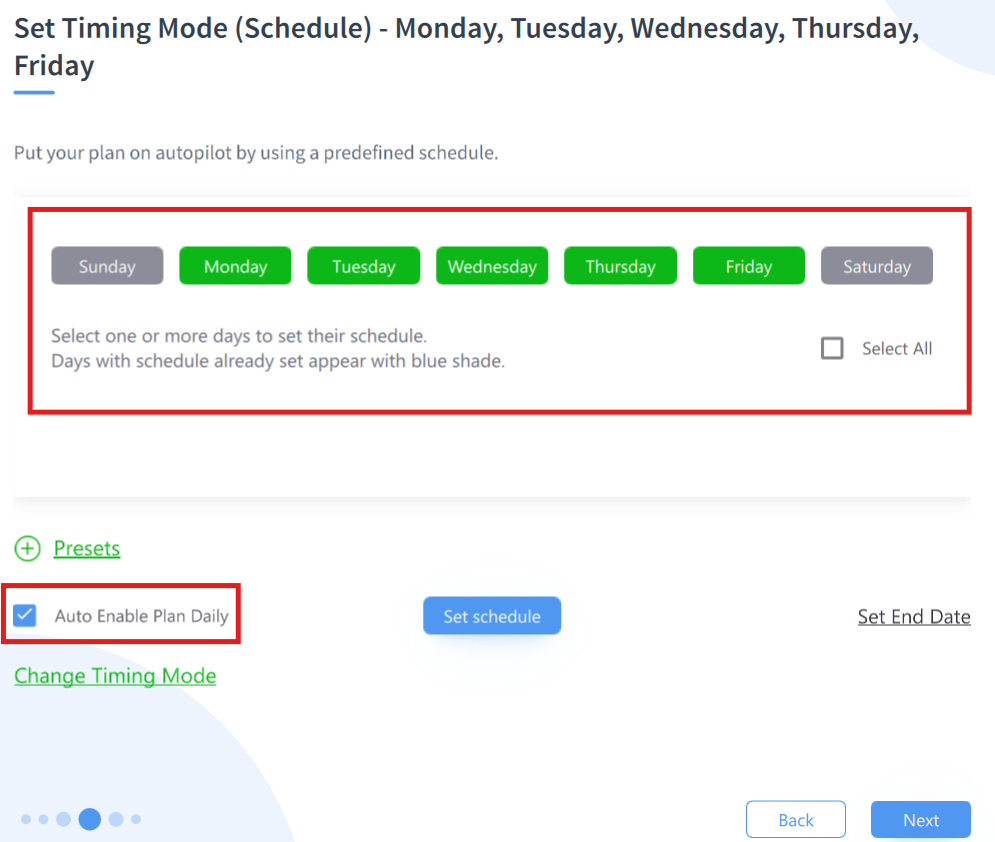
Step 6: Choose How You’d Like to Deactivate the Plan When Active
This part ensures your breaks are truly forced. You can choose between:
- Password Required
- Forced (wait until time runs out)
- No Deactivation Allowed
If your goal is to stay disciplined, “Forced” is the strongest choice.
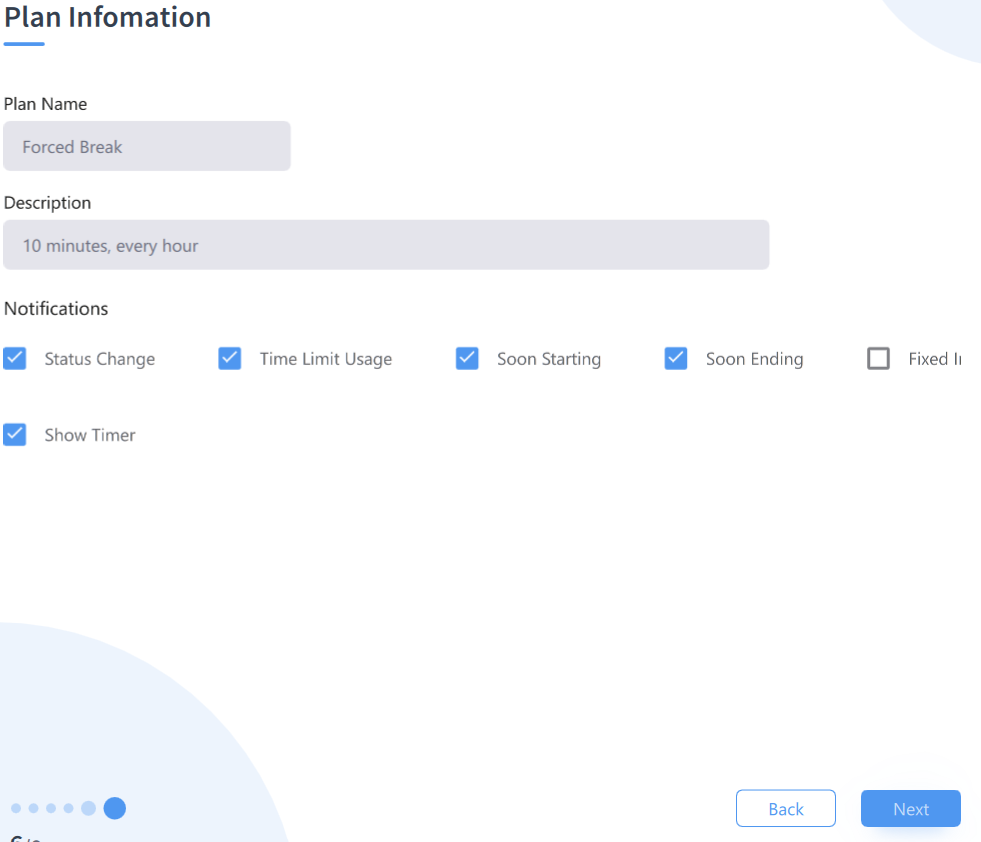
Step 7: Name and Save Your Plan
Finally, give your plan a clear, memorable name — something like “Morning Focus Routine” or “Study Block Schedule.”
Once named, click Save. Your Forced Break plan is now ready to run automatically according to your chosen settings.
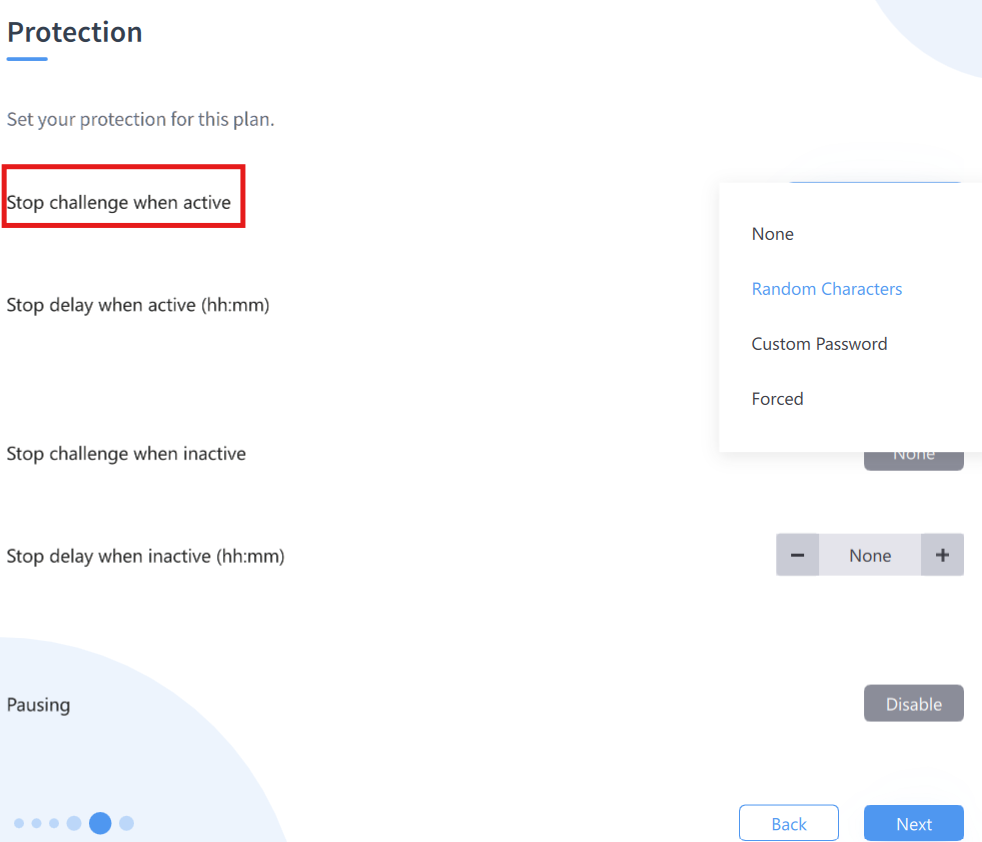
Step 8: Decide What to Do During the Break
Plan ahead. Don’t replace computer time with phone scrolling. Use the break to move, hydrate, or relax your eyes.
Here are a few ideas:
- Stand up and stretch.
- Take a short walk around your room.
- Do light exercises like shoulder rolls or squats.
- Look outside a window and rest your eyes.
- Drink water or have a snack.
These actions may seem small, but together they make a big difference to your energy levels.
Step 9: Track How You Feel
After using Forced Breaks for a week, notice your changes: better focus, fewer headaches, more creativity, or just less stress. Most users start seeing positive effects within a few days.
Why Forced Breaks Feel “Hard” at First
When you first use this feature, it can be annoying. You might be mid-idea or halfway through an email when the screen locks. But that frustration is a sign that you’ve been overworking without noticing.
Think of it like a gym workout. The first few sessions feel tough, but your body adapts. The same happens with mental endurance; your focus improves when you train it to rest on time.
Within a week or two, you’ll start appreciating those breaks. They’ll feel like rewards instead of interruptions.
The Physical Benefits of Taking Breaks
Sitting for long hours affects more than your mind. It also hurts your body in subtle ways: stiff neck, sore shoulders, tired eyes, or back pain.
Using FocusMe’s Forced Breaks encourages small but effective physical movements. Each time your computer locks, you’re reminded to stand, stretch, or move.
Here are quick, healthy things you can do in 10 minutes:- Stretch your arms, shoulders, and legs.
- Roll your neck gently.
- Blink slowly to relax your eyes.
- Walk around your home or office.
- Breathe deeply for a minute or two.
Tips to Make Forced Breaks Work for You
- Start small. Try two or three breaks a day, then add more once you get used to it.
- Stay consistent. Make breaks part of your routine so your brain starts expecting them.
- Avoid your phone. Don’t switch from one screen to another. Let your eyes rest.
- Use reminders. Add positive messages like Time to recharge or You deserve this pause.
- Combine with other FocusMe tools. Block distracting websites during work sessions for even better focus.
Final Thoughts
At first, the “Forced Break” protocol in FocusMe might feel like a strict teacher. But give it a chance, and it becomes your best ally. It teaches you a valuable truth: productivity isn’t about nonstop effort; it is about knowing when to step away.
When you rest on time, your focus sharpens. Your creativity grows. Your body thanks you. So the next time we lock your screen, don’t get frustrated. Use those ten minutes to stretch, breathe, or move. You’ll come back stronger, clearer, and ready to do your best work. Sometimes, the smartest way to keep going is to stop just for a little while.
FAQs (Frequently Asked Questions)
It’s a tool that locks your computer after a set work period, forcing you to take a real break.
It resets your attention and helps your brain recharge, so you return sharper and more productive.
No, not if you set it to “Forced.” You’ll need to wait until the break timer ends.
Most people use a 50-minute work / 10-minute break cycle, but you can adjust it to suit your routine.
Move, stretch, hydrate, or rest your eyes; just stay away from screens.
Yes. It helps reduce eye strain, muscle tension, and stress while improving mental clarity.
Yes. You can schedule it to run only on selected days, like weekdays.
Because you’re used to pushing through fatigue, but once your body adapts, the breaks start to feel refreshing.
Many users feel more focused and less tired within a week of using regular breaks.
Absolutely. Use it alongside website and app blockers for better productivity and healthier habits.